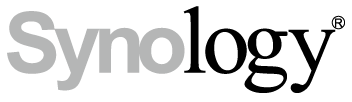
My Synology DS1517+ is currently connected to my homelab via NFS. I decided that I would provision storage on the DS923+ and use the opportunity to set it up via iSCSI. Read over this Synology Knowledge article on iSCSI Best Practices for VMware environments.
If you’re interested in learning more about Synology solutions, check out the link below:
https://sy.to/xtntr
The first step is to setup storage volumes! To do this, I sign into the Synology Management interface using port 5000. From there, we’ll open STORAGE MANAGER.
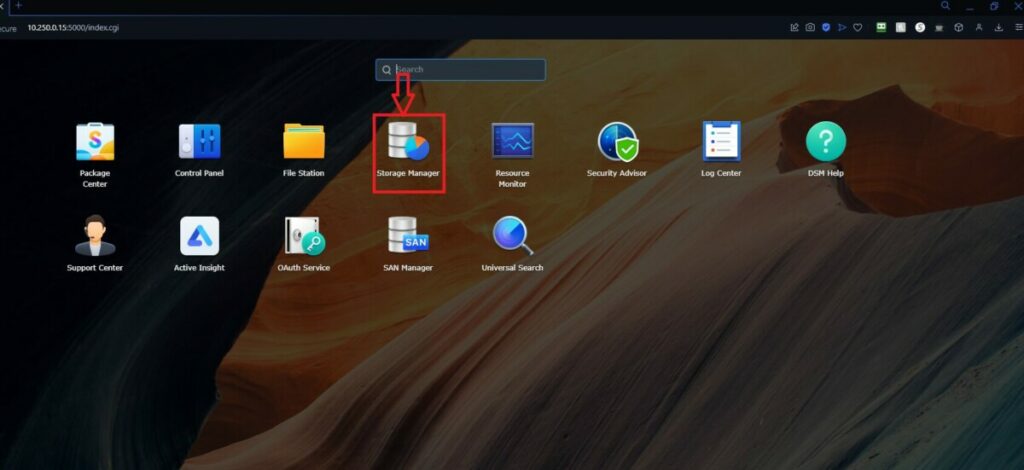
If it’s your first time launching Storage Manager, a setup wizard will launch. Click START.
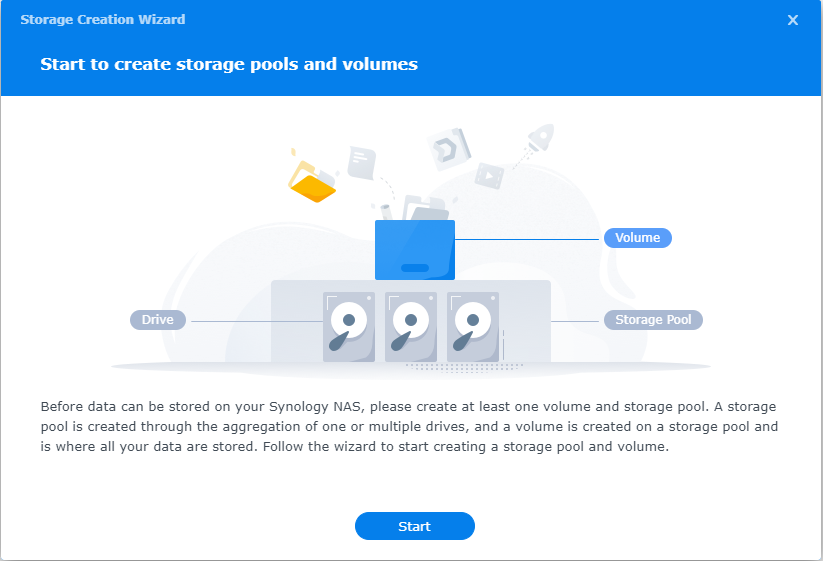
Next, we have to choose RAID TYPE. These are the choices.
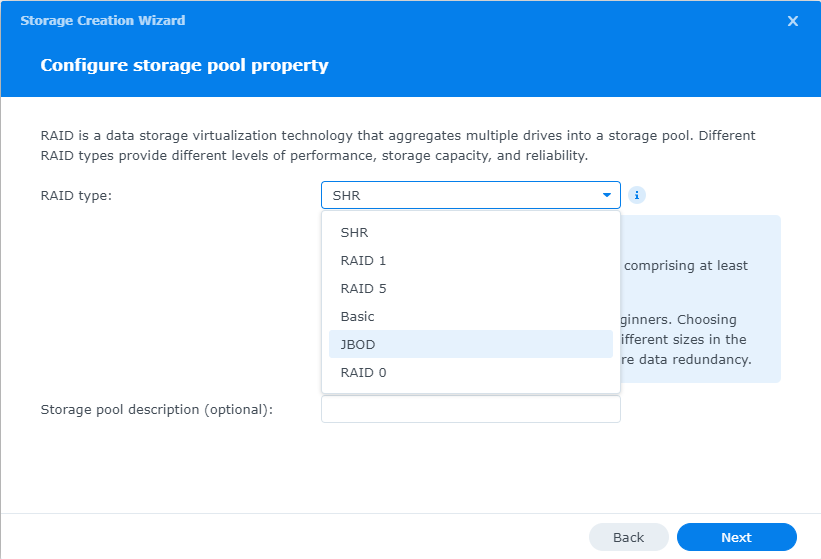
I’m going to pick Synology Hybrid Raid (SHR). If you want to read more about SHR, you can click HERE and read about it in the Synology Knowledge Center.
Next, we choose the drives we want to be part of the storage pool. As I have four 500GB HDs, I’m going to choose all 4. You can see the ESTIMATED CAPACITY at the bottom, just above the NEXT button.
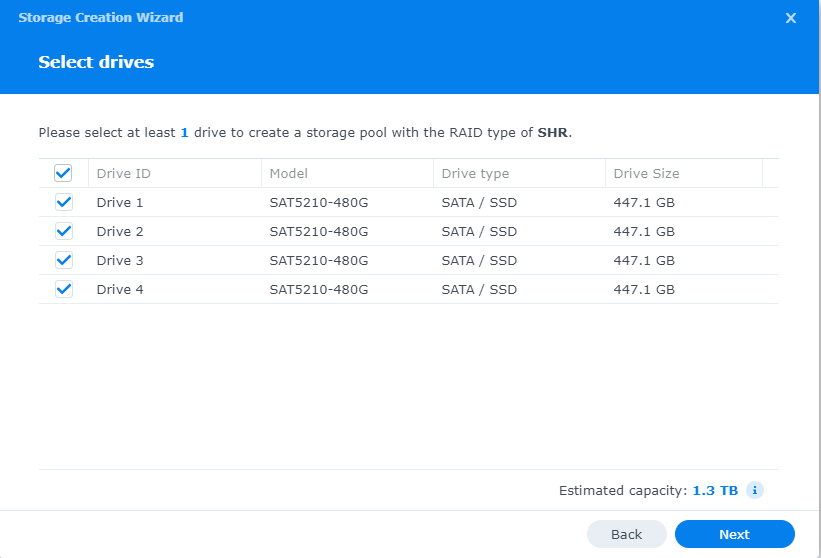
After selecting the drives, we choose the volume capacity. I’m going to create two datastores, each being 500gb. This should leave me some room to expand a datastore later, if I need. I fill in 500 in the “modify allocated size” field and I entered “Datastore1” in the Volume Description field.
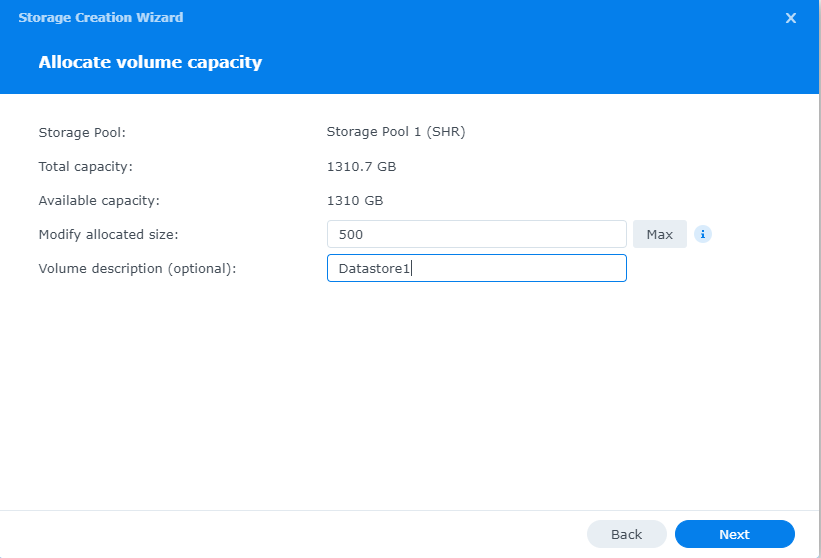
Next comes the decision of file system format. BTRFS or EXT4. You can visit THIS Synology Knowledge Center article to learn more about both. I use BTRFS on my DS1517+ and will be choosing that again here.
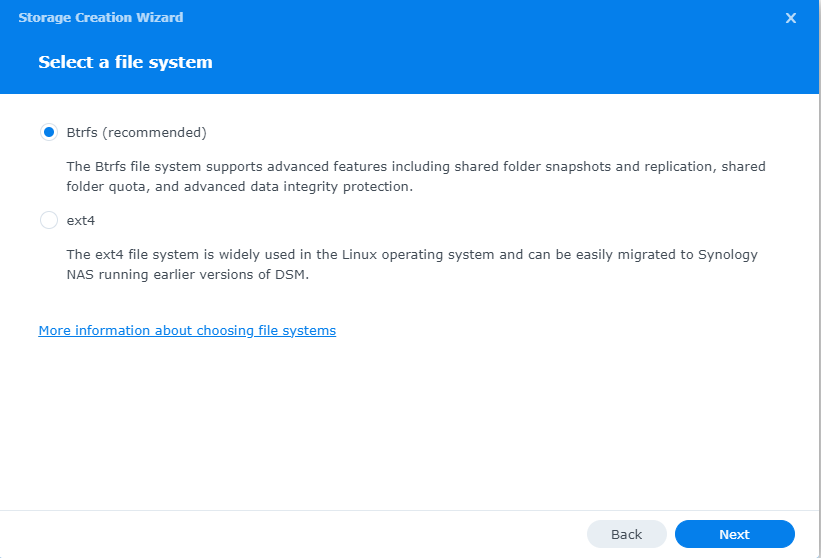
I am going to select to enable DEDUPLICATION. This will mean, as my VMs are mostly Windows Server 2022, that the windows server files should deduplicate nicely and use less storage space.
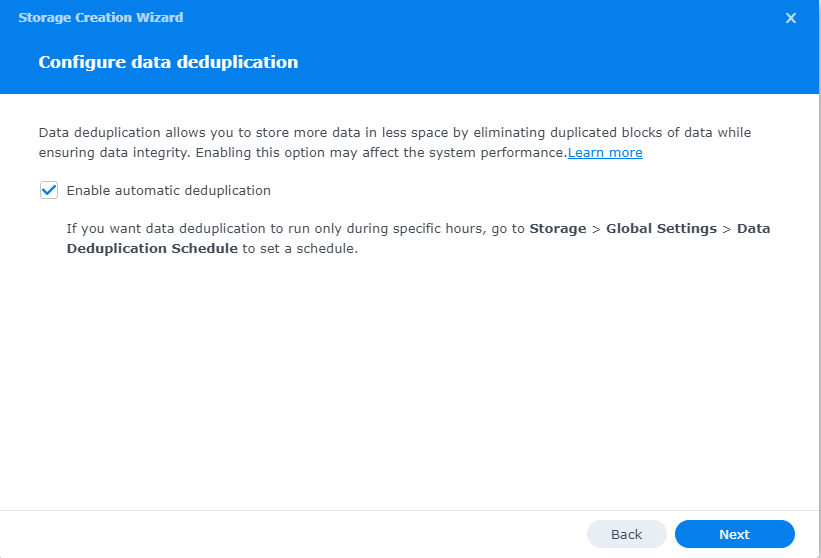
Being this is a lab environment, I am NOT going to opt to encrypt the volume.
Encrypting a volume helps to safeguard your data from unauthorized access in case your device is lost or stolen. All data stored on the encrypted volume, including LUNs and package data, will be protected by an encryption key. Each encrypted volume has its own encryption key, which is accessible only to the system and stored in the Encryption Key Vault.
https://kb.synology.com/en-us/DSM/tutorial/What_should_I_know_about_SHA_volume_encryption
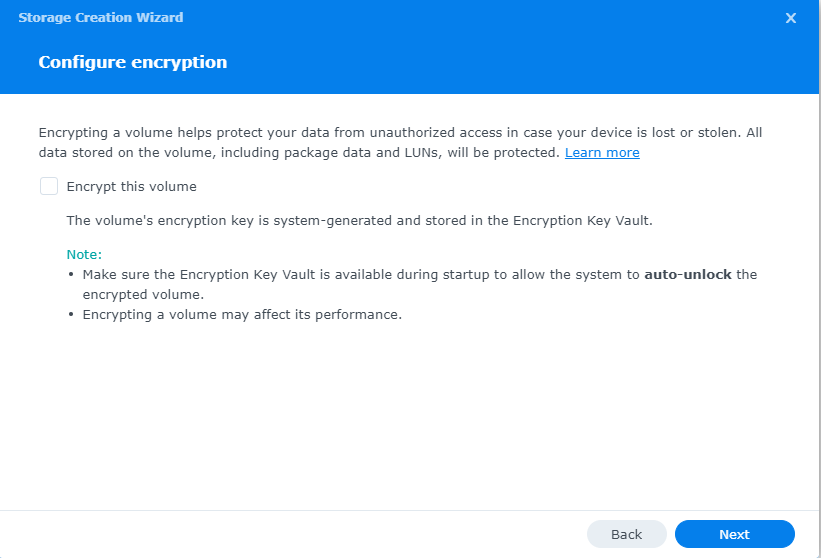
Finally, confirm the options you choose and click APPLY!
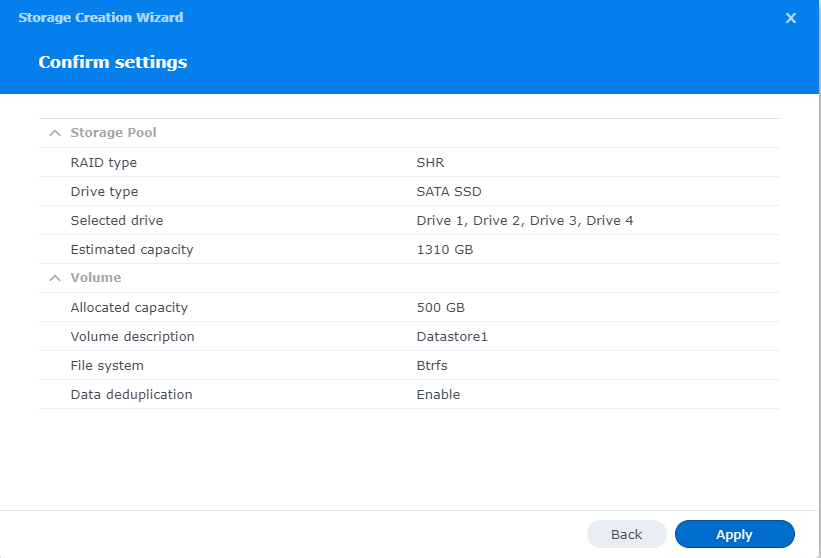
You will receive a warning that all the data on the drives will be erased. As these are new drives, I’m okay with that.
Storage Pool 1, volume 1 is now optimizing in the background. It’ll take a few minutes to complete.
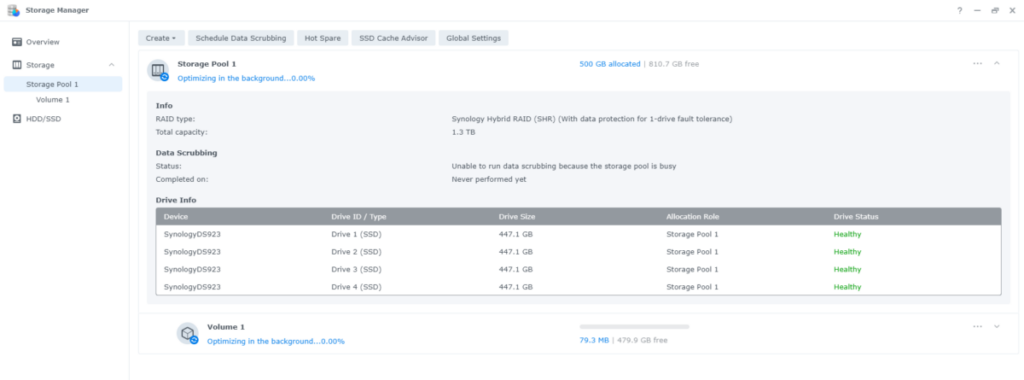
Next, I’ll click create – Create Volume. I’ll choose STORAGE POOL 1, the size is 520 and description is: Datastore2.
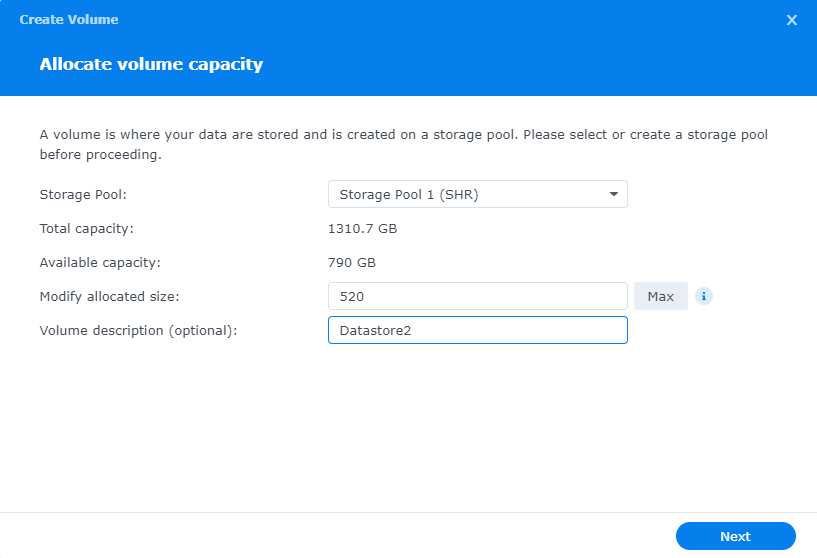
Again, I left BTRFS selected and clicked NEXT.
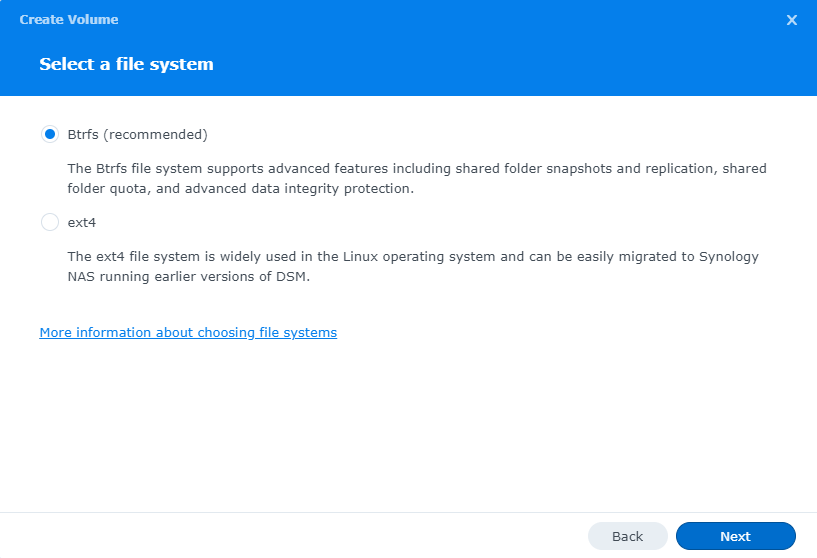
I enabled deduplication and clicked NEXT.
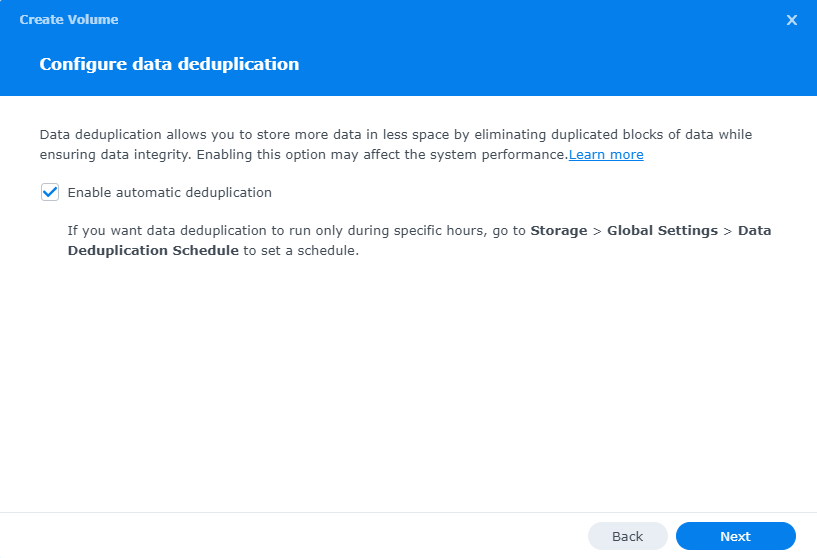
I didn’t select to enable encryption and clicked NEXT.
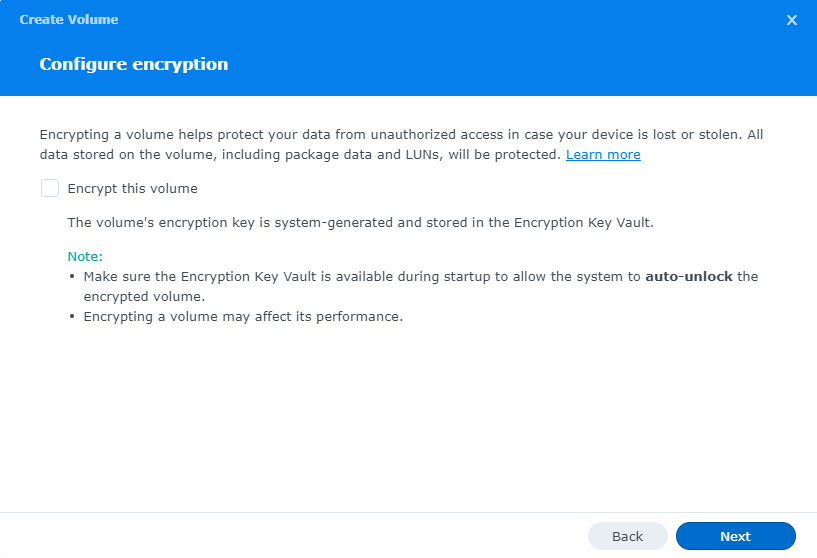
I verified my choices and clicked APPLY.
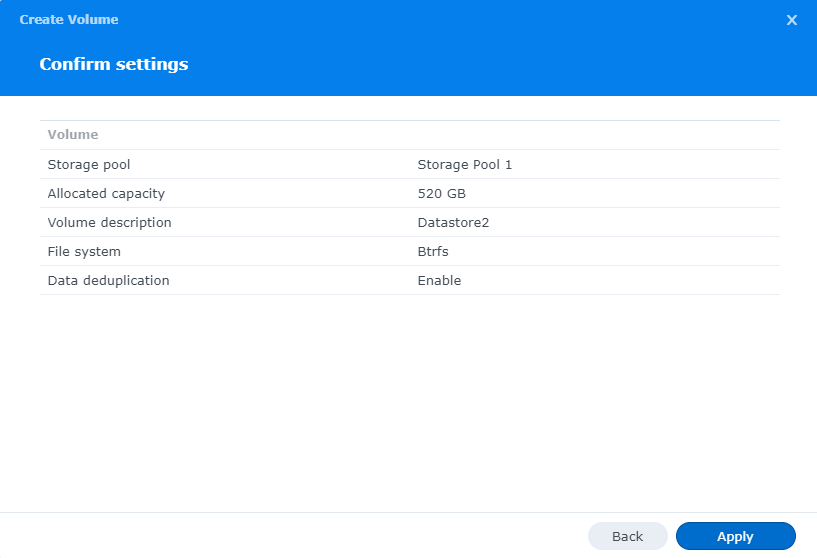
I now have my two 500gb datastores ready to go!
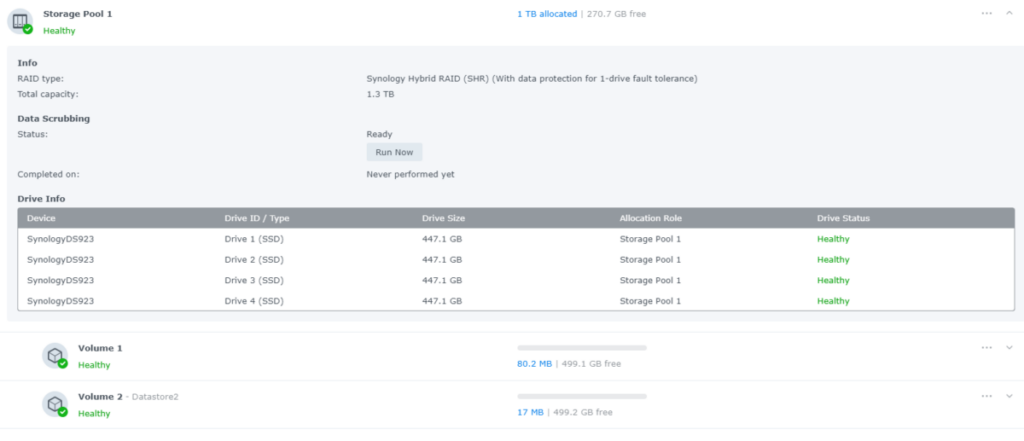
Next step would be setting up iSCSI on both sides! Stay tuned!
Get more info from Synology about this and other storage solutions! https://sy.to/xtntr
Ben Liebowitz, VCP, vExpert
NJ VMUG Leader

